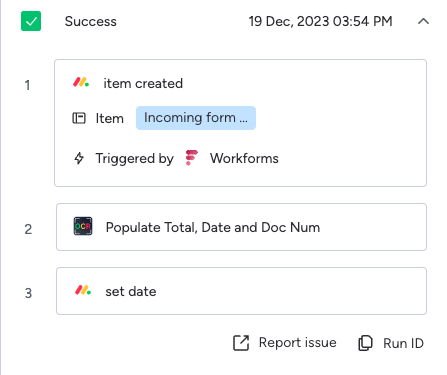OCR- extract data from file
How to use OCR- extract data from file
As a developer who is familiar with monday.com users’ needs, we built this app to be user user-friendly as we could. with integration recipes as you know, and with the capabilities to use our tool.
all you need to do is install our app, choose the recipes fit for you ( we support uploading a file to a column and creating new items) and that’s it!
you can also use our app to build more complex workflows and decide how to continue with your workflow with the information you get from our app
Installation
1. Go to the app store and search for the OCR APP
2. Install the app on your account.
3. Access the automation center and build a customized automation where you can use the app’s capabilities or use one of the premade integration recipes.
4. make sure your mapping all the requierds fild in the recipes.
5.after this all left to do is to enjoy automated work!
*you can use our capabilities also in the custom automation.
Supported format
Currently, our app support on PDF documents and image files. If you require support for other file formats, please let us know, and we’ll strive to accommodate your needs.
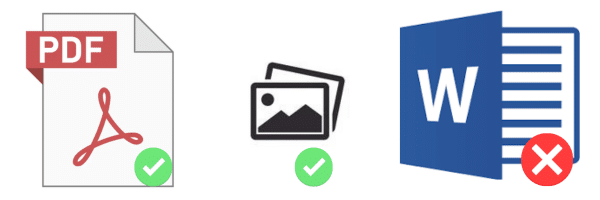
Troubleshooting
Firstly, check the integration or automation you have built. Verify whether the scenario you created runs correctly. A successful run indicates that your information was sand to our servers.
Your scenario ran, but you didn’t receive any results.
Here are some steps to troubleshoot the issue:
1. Ensure that you uploaded the file in a supported format (PDF or picture).
If it’s a picture, verify the quality of the image. If it’s not satisfactory, try uploading a higher-quality file.
2. Check that the file size isn’t too small; our system cannot process files smaller than 25 KB.
3. Confirm that your plan still includes available automation. You’ll receive a notification if it doesn’t.
4. If the extracted data is inaccurate or if there are missing fields, please contact us in this form. This will allow us to test the file format and investigate the issue. Our system is constantly improving, and your feedback helps us enhance the success rate of our system.
This revised version clarifies the steps and provides clearer instructions for troubleshooting the issue.